Connecting a USB memory device enables you to enjoy music
from the vehicle speakers.
Select "USB" on the "Select Audio Source" screen.
Audio control screen
- "Select Audio Source" screen
appears
- Displays cover art
- Displaying the folder list
- Random playback
- Repeat play
- Pause
Select  to resume
playback to resume
playback
- Setting the sound
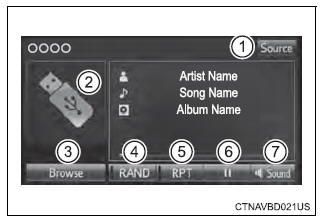
■USB memory functions
■Error messages for USB memory
| Message |
Cause/Correction procedures |
| "Connection error. Please
consult your Owner's Manual
for instruction on how to
connect the USB device." |
This indicates a problem with the USB memory
device or its connection. |
| "There are no files available
for playback. Please add
compatible files to your USB
device." |
This indicates that no MP3/WMA/AAC files
are included on the USB memory device. |
■USB memory
- Compatible devices
USB memory device that can be used for MP3, WMA and AAC playback.
- Compatible device formats
The following device format can be used:
- USB communication format: USB2.0 HS (480 Mbps) and FS (12
Mbps)
- File system format: FAT16/32 (Windows)
- Correspondence class: Mass storage class
MP3, WMA and AAC files written to a device with any format other
than
those listed above may not play correctly, and their file names
and folder
names may not be displayed correctly.
Items related to standards and limitations are as follows:
- Maximum directory hierarchy: 8 levels
- Maximum number of folders in a device: 3000 (including the
root)
- Maximum number of files in a device: 9999
- Maximum number of files per folder: 255
- MP3, WMA and AAC files
MP3 (MPEG Audio LAYER 3) is a standard audio compression format.
Files can be compressed to approximately 1/10 of their original size
using
MP3 compression.
WMA (Windows Media Audio) is a Microsoft audio compression format.
This format compresses audio data to a size smaller than that of the
MP3
format.
AAC is short for Advanced Audio Coding and refers to an audio
compression
technology standard used with MPEG2 and MPEG4.
MP3, WMA and AAC file and media/formats compatibility are limited.
- MP3 file compatibility
- Compatible standards
MP3 (MPEG1 AUDIO LAYER3, MPEG2 AUDIO LAYER3)
- Compatible sampling frequencies
MPEG1 AUDIO LAYER3: 32, 44.1, 48 (kHz)
MPEG2 AUDIO LAYER3: 16, 22.05, 24 (kHz)
- Compatible bit rates (compatible with VBR)
MPEG1 AUDIO LAYER3: 32-320 (kbps)
MPEG2 AUDIO LAYER3: 8-160 (kbps)
- Compatible channel modes: stereo, joint stereo, dual channel
and monaural
- WMA file compatibility
- Compatible standards
WMA Ver. 7, 8, 9
- Compatible sampling frequencies
HIGH PROFILE 32, 44.1, 48 (kHz)
- Compatible bit rates
HIGH PROFILE 48-320 (kbps, VBR)
- AAC file compatibility
- Compatible standards
MPEG4/AAC-LC
- Compatible sampling frequencies
11.025/12/16/22.05/24/32/44.1/48 (kHz)
- Compatible bit rates
16-320 (kbps)
- Compatible channel modes: 1 ch and 2 ch
- File names
The only files that can be recognized as MP3/WMA/AAC and played are
those with the extension .mp3 or .wma.
- ID3, WMA and AAC tags
ID3 tags can be added to MP3 files, making it possible to record the
track
title, artist name, etc.
The system is compatible with ID3 Ver. 1.0, 1.1, and Ver. 2.2, 2.3
ID3 tags.
(The number of characters is based on ID3 Ver. 1.0 and 1.1.)
WMA tags can be added to WMA files, making it possible to record the
track title and artist name in the same way as with ID3 tags.
AAC tags can be added to AAC files, making it possible to record the
track
title and artist name in the same way as with ID3 tags.
- MP3, WMA and AAC playback
- When a device containing MP3, WMA and AAC files is
connected, all
files in the USB memory device are checked. Once the file check
is finished,
the first MP3, WMA and AAC file is played. To make the file
check
finish more quickly, we recommend that you do not include any
files other
than MP3, WMA and AAC files or create any unnecessary folders.
- When a USB memory device is connected and the audio source
is
changed to USB memory mode, the USB memory device will start
playing
the first file in the first folder. If the same device is
removed and
reconnected (and the contents have not been changed), the USB
memory
device will resume play from the same point in which it was last
used.
- Extensions
If the file extensions .mp3, .wma and .m4a are used for files other
than
MP3, WMA and AAC files, they will be skipped (not played).
- Playback
- To play MP3 files with steady sound quality, we recommend a
fixed bit
rate of at least 128 kbps and a sampling frequency of 44.1 kHz.
- There is a wide variety of freeware and other encoding
software for MP3,
WMA and AAC files on the market, and depending on the status of
the
encoding and the file format, poor sound quality or noise at the
start of
playback may result. In some cases, playback may not be possible
at all.
- Microsoft, Windows, and Windows Media are the registered
trademarks
of Microsoft Corporation in the U.S.A. and other countries.
| WARNING ■While driving
Do not connect a USB memory device or operate the device
controls. |
| NOTICE ■To prevent damage to the USB memory
device or its terminals
- Do not leave the USB memory device in the vehicle. The
temperature
inside the vehicle may become high, resulting in damage to
the USB
memory device.
- Do not push down on or apply unnecessary pressure to the
USB memory
device while it is connected.
- Do not insert foreign objects into the port.
|
Using the AUX port
To use the AUX port, connect a portable player, then select
"AUX" on the "Select Audio Source" screen.
■Operating portable audio players connected to the multimedia system
The volume can be adjusted using the vehicle's audio controls. All other
adjustments must be made on the portable audio player itself.
■When using a portable audio player connected to the power outlet
Noise may occur during playback. Use the power source of the portable
audio player.
| WARNING ■While driving
Do not connect a portable audio player or operate the device
controls. |
|