DTC CHECK / CLEAR 1. START DIAGNOSTIC MODE HINT:
(a) Turn the ignition switch to ON. (b) While pressing and holding the "AUDIO" switch, operate the light control switch: off → turn on → turn off → turn on → turn off → turn on → turn off. 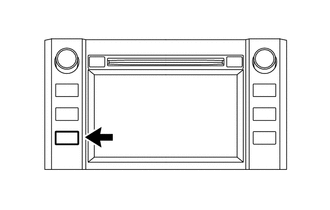 (c) Diagnostic mode starts and the "Service Menu" screen will be displayed. Service inspection starts automatically and the result will be displayed. 2. FAILURE DIAGNOSIS (a) The "Failure Diagnosis" screen will be displayed by pressing the "Failure Diagnosis" switch on the "Service Menu" screen. 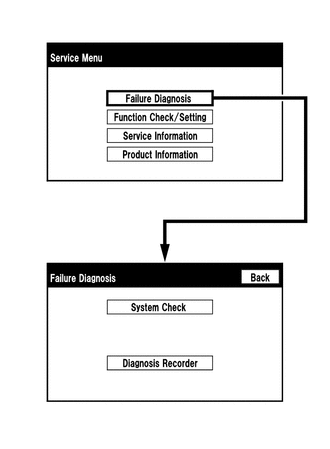 3. SYSTEM CHECK (a) The "System Check Mode" screen will be displayed by pressing the "System Check" switch on the "Failure Diagnosis" screen. 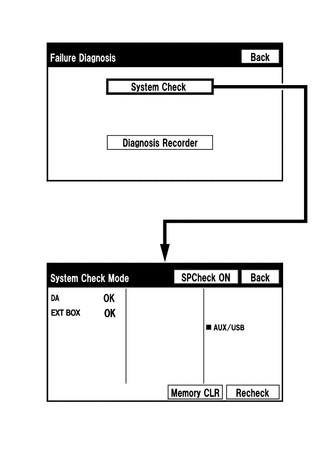 4. CHECK DTC (CHECK USING SYSTEM CHECK MODE SCREEN) (a) System check mode screen description 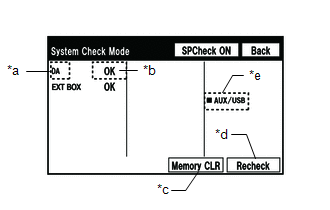 Screen Description Screen Description
(b) Unit check mode screen description 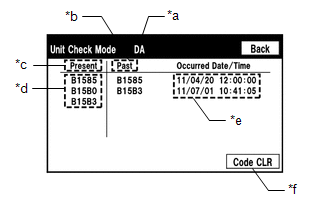 Screen Description Screen Description
HINT:
(c) Read the system check result. 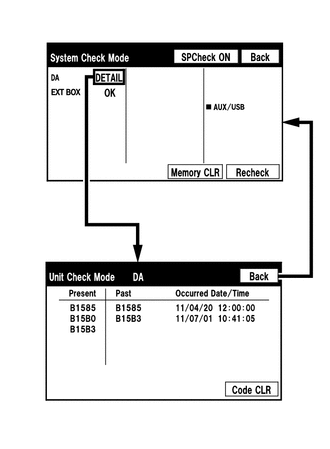 (1) If the check result is "DETAIL", touch the displayed check result to view the results on the "Unit Check Mode" screen and record them. NOTICE: A maximum of 6 DTCs can be displayed for history and present DTCs on the "Unit check mode" screen. Therefore, when 6 DTCs are displayed, troubleshoot those DTCs first and then check the "Unit check mode" screen again to see if any other DTCs are displayed. HINT:
(2) Check the details of the DTC(s) (See page
NOTICE: The audio and visual system outputs DTCs for the following system. When DTCs other than those in Diagnostic Trouble Code Chart for the audio and visual system are output, refer to Diagnostic Trouble Code Chart for the relevant system. 5. DTC CLEAR/RECHECK (CLEAR USING SYSTEM CHECK MODE SCREEN) (a) Clear DTCs (1) Press the "Memory CLR" switch for 3 seconds. 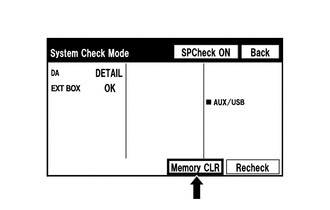 (2) Confirm that the check results are cleared. HINT:
(b) Recheck (1) Press the "Recheck" switch. 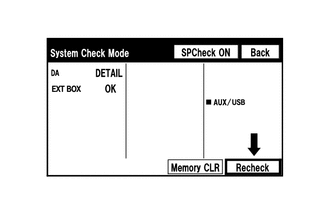 (2) Confirm that all diagnostic codes are "OK" when the check results are displayed. If a code other than "OK" is displayed, troubleshoot again. 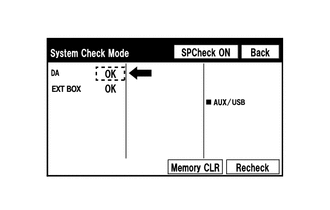 HINT: When the DTCs are cleared using the "Unit Check Mode" screen, press the "Back" switch to return to the "System Check Mode" screen and perform this operation. 6. FINISH DIAGNOSTIC MODE (a) There are 2 methods to end diagnostic mode. Use one of them. (1) Turn the ignition switch off. (2) Press and hold the "AUDIO" switch for 3 seconds. |
Toyota Tundra Service Manual > Pre-collision System: Problem Symptoms Table
PROBLEM SYMPTOMS TABLE HINT: Use the table below to help determine the cause of problem symptoms. If multiple suspected areas are listed, the potential causes of the symptoms are listed in order of probability in the "Suspected Area" column of the table. Check each symptom by checking the ...