CD player operation
Insert disc or select "CD" on the "Select Audio Source"
screen
to begin listening to a CD.
Audio control screen
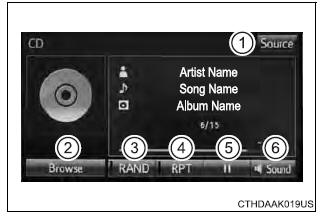
- "Select Audio Source" screen
appears
- Audio CD:
Displaying the track list
MP3/WMA/AAC:
Displaying the folder list
- Random playback
- Repeat play
- Pause
Select  to resume
play to resume
play
- Setting the sound
■Displaying the title and artist name
If a CD-TEXT disc is inserted, the title of the disc and track
will be displayed.
■Error messages
If an error message is displayed, refer to the following table
and take the
appropriate measures. If the problem is not rectified, take the
vehicle to your
Toyota dealer.
| Message |
Cause |
Correction procedures |
| "Check DISC" |
- The disc is dirty or
damaged.
- The disc is inserted
upside down.
- The disc is not playable
with the player.
|
- Clean the disc.
- Insert the disc correctly.
- Confirm the disc is
playable with the
player.
|
| "Disc Error" |
There is a malfunction
within the system. |
Eject the disc. |
| "No music files found." |
No playable data is
included on the disc. |
Eject the disc. |
■Discs that can be used
Discs with the marks shown below can be used.
Playback may not be possible depending on recording format or disc
features,
or due to scratches, dirt or deterioration.

CDs with copy-protection features may not play correctly.
■CD player protection feature
To protect the internal components, playback is automatically
stopped when a
problem is detected.
■If a disc is left inside the CD player or in the ejected
position for
extended periods
Disc may be damaged and may not play properly.
■Lens cleaners
Do not use lens cleaners. Doing so may damage the CD player.
■MP3, WMA and AAC files
MP3 (MPEG Audio LAYER3) is a standard audio compression format.
Files can be compressed to approximately 1/10 of their original size
by using
MP3 compression.
WMA (Windows Media Audio) is a Microsoft audio compression format.
This product is protected by certain intellectual property rights of
Microsoft
Corporation and third parties. Use or distribution of such
technology outside
of this product is prohibited without a license from Microsoft or an
authorized
Microsoft subsidiary and third parties.
This format compresses audio data to a size smaller than that of the
MP3 format.
AAC is short for Advanced Audio Coding and refers to an audio
compression
technology standard used with MPEG2 and MPEG4.
MP3, WMA and AAC file and media/formats compatibility are limited.
- MP3 file compatibility
- Compatible standards
MP3 (MPEG1 LAYER3, MPEG2 LSF LAYER3)
- Compatible sampling frequencies
MPEG1 LAYER3: 32, 44.1, 48 (kHz)
MPEG2 LSF LAYER3: 16, 22.05, 24 (kHz)
- Compatible bit rates (compatible with VBR)
MPEG1 LAYER3: 32-320 (kbps)
MPEG2 LSF LAYER3: 8-160 (kbps)
- Compatible channel modes: stereo, joint stereo, dual
channel and monaural
- WMA file compatibility
- Compatible standards
WMA Ver. 7, 8, 9 (only compatible with Windows Media Audio
Standard)
- Compatible sampling frequencies
32, 44.1, 48 (kHz)
- Compatible bit rates (only compatible with 2-channel
playback)
Ver. 7, 8: CBR 48-192 (kbps)
Ver. 9: CBR 48-320 (kbps)
- AAC file compatibility
- Compatible standards
MPEG4/AAC-LC
- Compatible sampling frequencies
11.025/12/16/22.05/24/32/44.1/48 (kHz)
- Compatible bit rates
16-320 (kbps)
- Compatible media
Media that can be used for MP3, WMA and AAC playback are CD-Rs
and
CD-RWs.
Playback in some instances may not be possible if the CD-R or
CD-RW is
not finalized. Playback may not be possible or the audio may
jump if the
disc is scratched or marked with fingerprints.
- Compatible disc formats
The following disc formats can be used.
- Disc formats: CD-ROM Mode 1 and Mode 2
CD-ROM XA Mode 2, Form 1 and Form 2
- File formats: ISO9660 Level 1, Level 2, (Romeo,
Joliet)
UDF (2.01 or lower)
MP3, WMA and AAC files written in any format other than those
listed
above may not play correctly, and their file names and folder
names may
not be displayed correctly.
Items related to standards and limitations are as follows.
- Maximum directory hierarchy: 8 levels (including the
root)
- Maximum length of folder names/file names: 32 characters
- Maximum number of folders: 192 (including the root)
- Maximum number of files per disc: 255
- File names
The only files that can be recognized as MP3/WMA/AAC and played
are
those with the extension .mp3, .wma or .m4a.
- Discs containing multi-session recordings
As the multimedia system is compatible with multi session discs,
it is possible
to play discs that contain MP3, WMA and AAC files. However, only
the
first session can be played.
- ID3, WMA and AAC tags
ID3 tags can be added to MP3 files, making it possible to record
the track
title, artist name, etc.
The system is compatible with ID3 Ver. 1.0, 1.1, and Ver. 2.2,
2.3 ID3 tags.
(The number of characters is based on ID3 Ver. 1.0 and 1.1.)
WMA tags can be added to WMA files, making it possible to record
the
track title and artist name in the same way as with ID3 tags.
AAC tags can be added to AAC files, making it possible to record
the track
title and artist name in the same way as with ID3 tags.
- MP3, WMA and AAC playback
When a disc containing MP3, WMA or AAC files is inserted, all
files on the
disc are first checked. Once the file check is finished, the
first MP3, WMA or
AAC file is played. To make the file check finish more quickly,
we recommend
you do not write any files to the disc other than MP3, WMA or
AAC
files or create any unnecessary folders.
Discs that contain a mixture of music data and MP3, WMA or AAC
format
data cannot be played.
- Extensions
If the file extensions .mp3, .wma and .m4a are used for files
other than
MP3, WMA and AAC files, they may be mistakenly recognized and
played
as MP3, WMA and AAC files. This may result in large amounts of
interference
and damage to the speakers.
- Playback
- To play MP3 files with steady sound quality, we
recommend a fixed bit
rate of at least 128 kbps and a sampling frequency of 44.1
kHz.
- CD-R or CD-RW playback may not be possible in some
instances,
depending on the characteristics of the disc.
- There is a wide variety of freeware and other encoding
software for MP3,
WMA and AAC files on the market, and depending on the status
of the
encoding and the file format, poor sound quality or noise at
the start of
playback may result. In some cases, playback may not be
possible at all.
- When files other than MP3, WMA or AAC files are recorded
on a disc, it
may take more time to recognize the disc and in some cases,
playback
may not be possible at all.
- Microsoft, Windows, and Windows Media are the registered
trademarks
of Microsoft Corporation in the U.S.A. and other countries.
- This system can playback AAC files encorded by iTunes.
| NOTICE ■Discs and adapters that cannot be used
Do not use the following types of CDs.
Also, do not use 3 in. (8 cm) CD adapters, Dual Discs or printable
discs.
Doing so may damage the CD player and/or the CD insert/eject function.
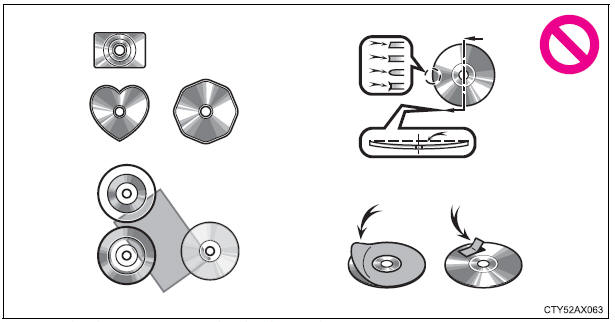
- Discs that have a diameter that is not 4.7 in. (12 cm).
- Low-quality or deformed discs.
- Discs with a transparent or translucent recording area.
- Discs that have tape, stickers or CD-R labels attached to them,
or that
have had the label peeled off.
■Player precautions
Failure to follow the precautions below may result in damage to the
discs or
the player itself.
- Do not insert anything other than discs into the disc slot.
- Do not apply oil to the player.
- Store discs away from direct sunlight.
- Never try to disassemble any part of the player.
|
|